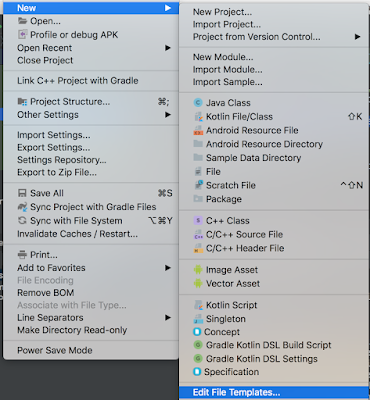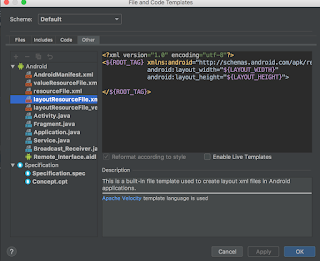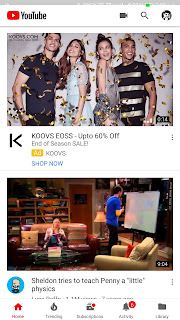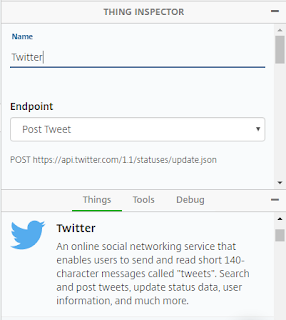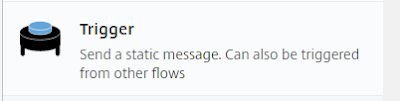Description: In this post I'm gonna explain you guys how 'Kotlin' gives us the power to play around with our code using 'Extension function' and 'Operator Overloading'.
Note: If you are new to Kotlin. I strongly recommend
Switch from Java to Kotlin and
Kotlinlang
So lets get started.
1. Kotlin Extension functions:
Why Extensions?
Extension empower as to extend the functionality of the existing classes without overriding the whole structure. Its fun !!!
Syntax:
fun <InheritingClassName>.<functionName>()
e.g : fun String.firstCharacterUpperCase(): String
Example 1:
Consider a requirement about making the first character 'CAPITAL' for logged in user in your app.
Using Extension:
fun String.firstCharacterUpperCase(): String {
return if (this[0].isLowerCase())
this[0].toUpperCase().plus(this.substring(1, this.length))
else this
}
Explanation: This extension function return a String by making the first character in 'CAPITAL'
Note: '
this' means the inherited class. In our example its
'String'
So simply call:
fun printName(){
val name = "nitesh tiwari".firstCharacterUpperCase()
println("Name: $name")
}
//OutPut:
//Name: Nitesh tiwari
Example 2:
Consider a requirement of getting a list on odd and even indexes respectively.
Using Extension:
fun <T> ArrayList<T>.oddEvenArrayItems(oddOrEven: Int): ArrayList<T> {
val list = arrayListOf<T>()
forEachIndexed { index, genericObject ->
if (index % 2 == oddOrEven)
list.add(genericObject)
}
return list
}
Explanation: This extension function returns generic ArrayList<T> whose index can we either odd or even based on input params.
So simply call:
fun printData(){
val arrayList = arrayListOf<Int>(2,3,4,5,6,7,8,9,10, 11)
val odd = arrayList.oddEvenArrayItems(1)
val even = arrayList.oddEvenArrayItems(0)
println("odd: $odd")
println("even: $even")
//OUTPUT
//odd: [3, 5, 7, 9, 11]
//even: [2, 4, 6, 8, 10]}
2. Operator Overloading:
Why Operator Overloading:
Operator overloading in Kotlin provide us the power to change the implementation of operators like plus(+),times(*),unaryplus(++),plusAssign(+=) and many many more on our 'Custom Objects'. Highly powerful !!!
Note: Operator names should be same.
Syntax:
operator fun <operatorName>()
e.g: operator fun plus()
Example 1: Consider a requirement where you want to add the price of the shopping cartItem together.
class CartItem(val price: Double, val name: String) {
val itemName: String? = null
operator fun plus(other: CartItem): Double =
price + other.price
}
fun addPrice() {
val cartItem1 = CartItem(10.6, "Bag")
val cartItem2 = CartItem(20.4, "Shoes")
val total: Double = cartItem1 + cartItem2
println("Total Cost: $total")
//OUTPUT: //Total Cost: 31.0
}
Explanation: We have created a class
'CartItem' which contains the price of the shopping item and overridden the plus(+) operator for adding the prices together and returning the result. Looks simple right?.
Let's checkout one more example to understand operator overloading in combination of extension function
Example 2: Finding the item by productId in the List<CartItem>
class CartItem(val productId: Int, val price: Double, val name: String)
class Cart(val mList: List<CartItem>) {
operator fun contains(id: Int): Boolean =
mList.hasProductId(id)
fun List<CartItem>.hasProductId(productId: Int): Boolean {
forEachIndexed { _, cartItem ->
if (productId == cartItem.productId)
return true
}
return false
}
}
fun checkProductId(){
//Preparing CartItems
val cartItem1 = CartItem(1001, 10.6, "Bag")
val cartItem2 = CartItem(1002, 20.4, "Shoes")
//Creating CartList
val cartList = arrayListOf<CartItem>()
cartList.add(cartItem1)
cartList.add(cartItem2)
//Creating Cart
val cart = Cart(cartList)
//Finding product
println("Is 1001 present: " + cart.contains(1001))
println("Is 1006 present: " + cart.contains(1006))
//OUTPUT
//Is 1001 present: true
//Is 1006 present: false
}
Explanation:
1. We have created a class
'Cart' which will be contain our listOf
'CartItem'.
2. Within our
'Cart' class we have overridden the
'contains' operator which will find whether the productId is within the 'Cart'
3. Finally, we have extension function(
hasProductId) on List<CartItem> which returns a Boolean if the productId is present.
Example 3: Comparing two games together.
class GameItem(val scores: Double) {
operator fun compareTo(item: GameItem): Int = this.scores.compareTo(item.scores)
}
fun compareGame() {
val gameItem1 = GameItem(100.0)
val gameItem2 = GameItem(2000.0)
val result = gameItem1 > gameItem2
println("Is game1 > game2 ? $result")
//OUTPUT: //Is game1 > game2 ? false}
Bingo we are done !!!
Let me know if you have any questions in comment box :-)
For more updates follow us on - Twitter
#codingIsAnArt :-)